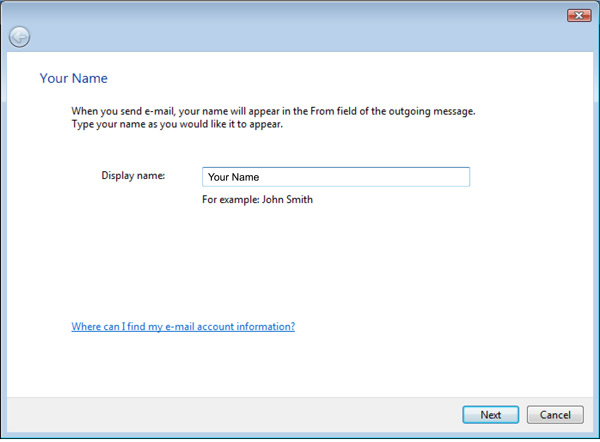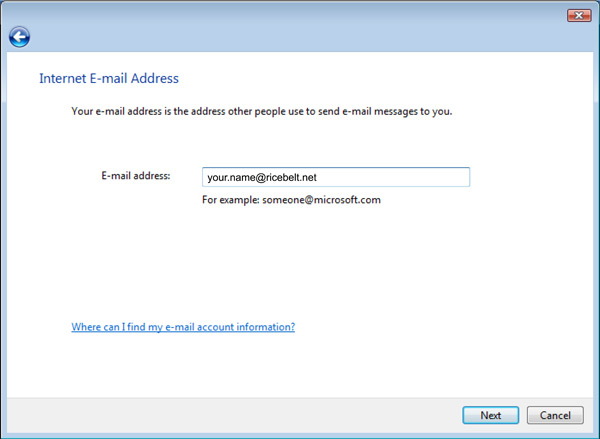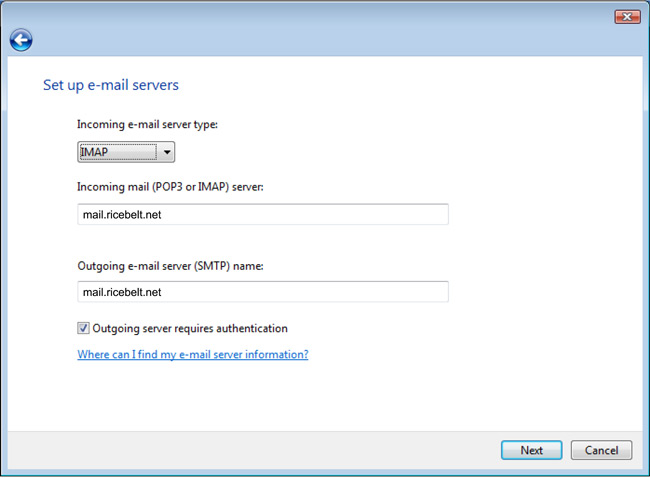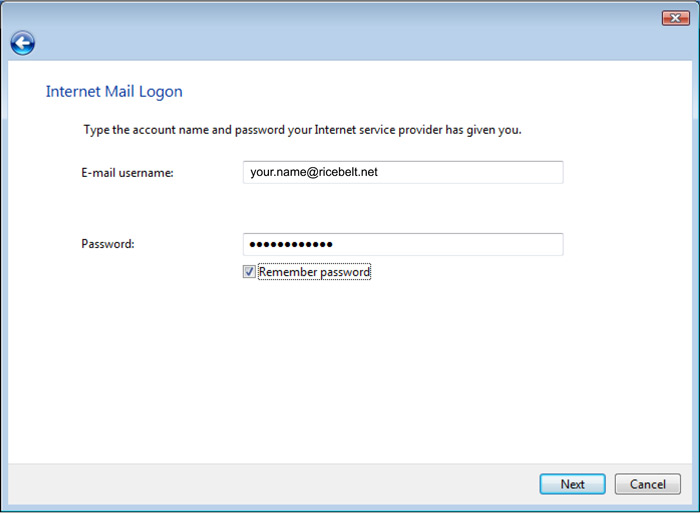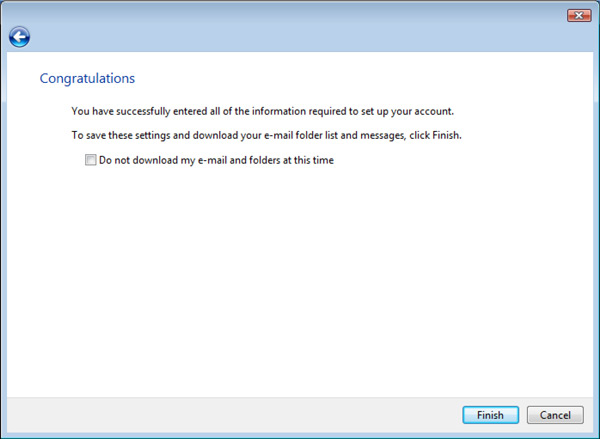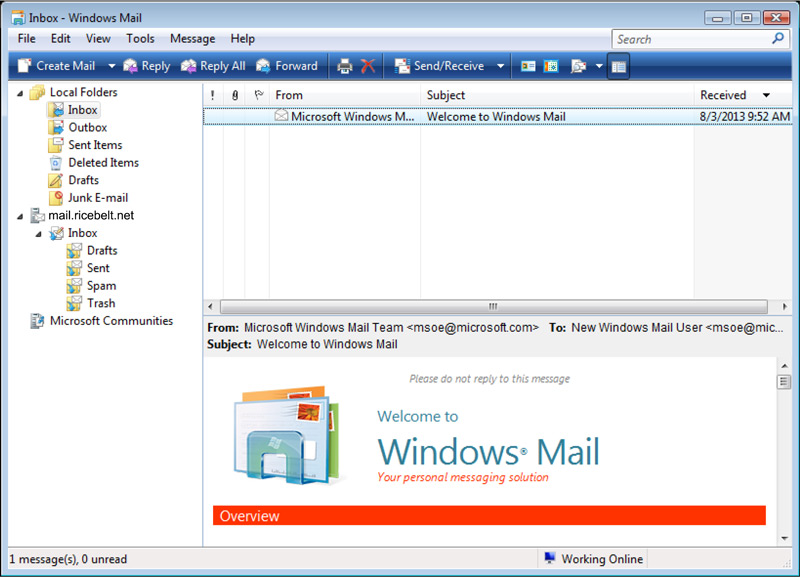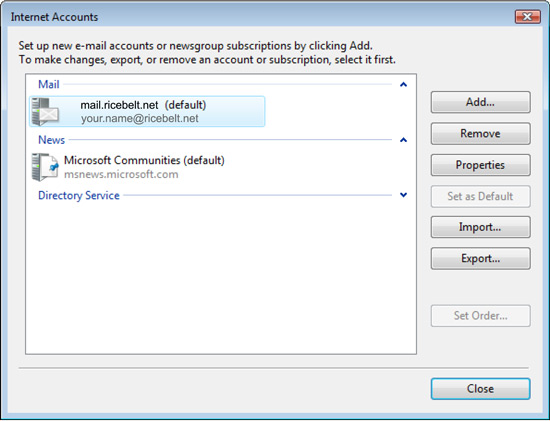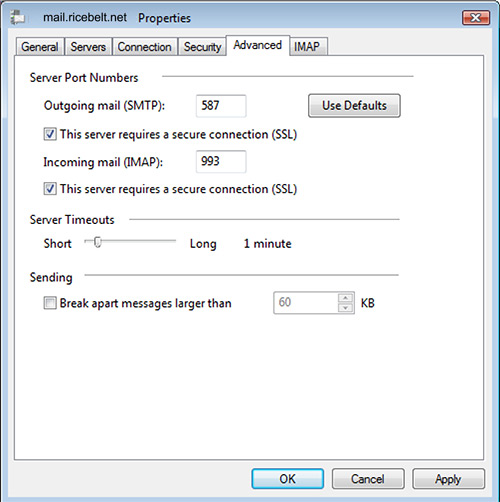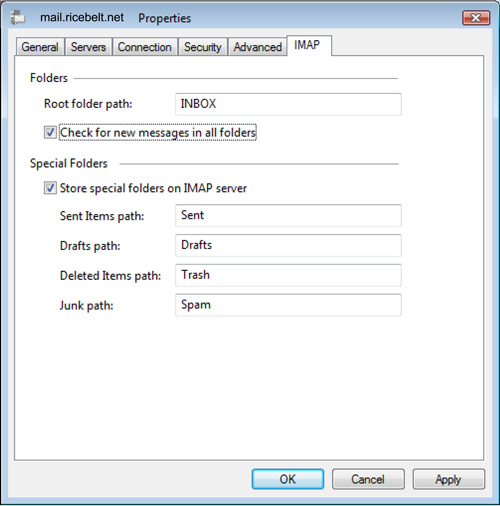- Enter your name and click Next.

- Enter your email address and click Next.

- Fill out the fields as outlined and click Next.

- The email username is your full email address. Click Next to continue.

- Click Finish to continue the setup.

- Select Accounts from the Tools menu of the Inbox window.

- Select the Ricebelt account and click Properties.

- On the Advanced Tab, set the port numbers as outlined below. Also make sure This server requires a secure connection (SSL) is enabled.
Outgoing mail: 587,
Check This server requires a secure connection (SSL),
Incoming mail: 993,
Check This server requires a secure connection (SSL)

- On the IMAP tab, set the Root folder path to be INBOX (all capitals). You may also need to rename the Special Folders.