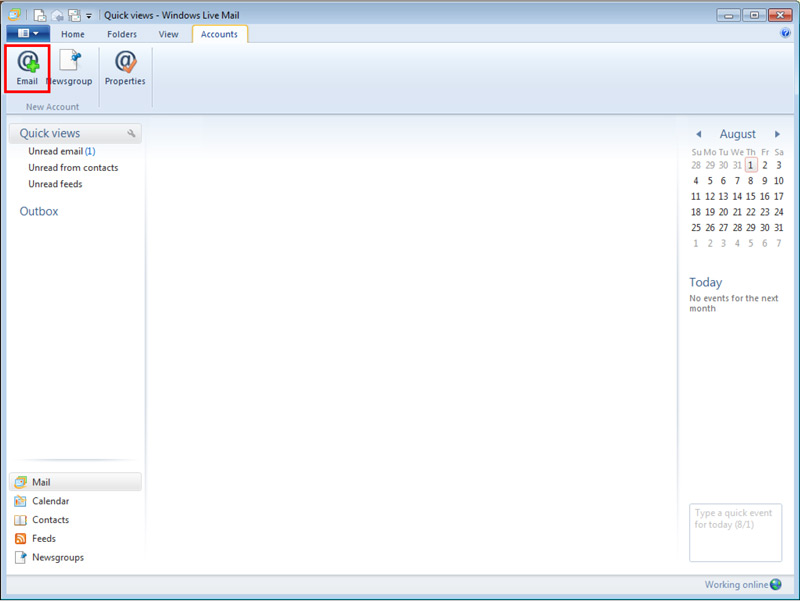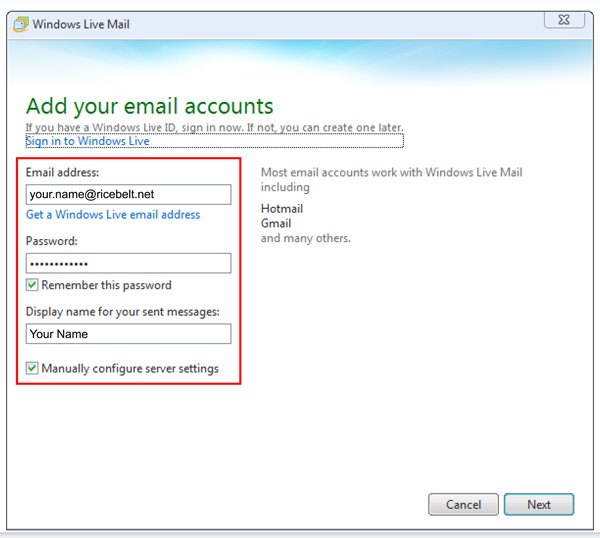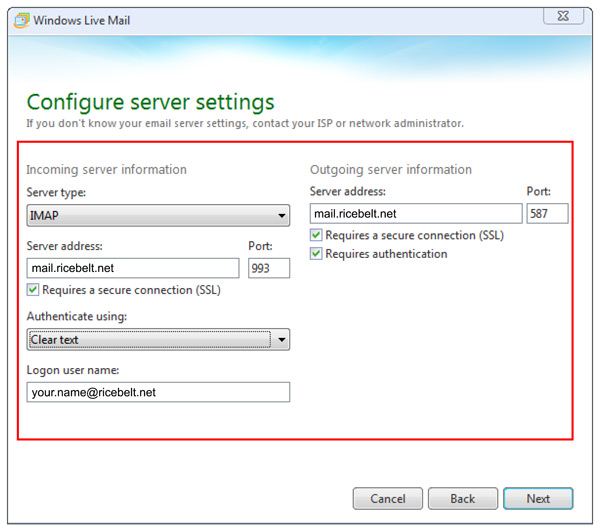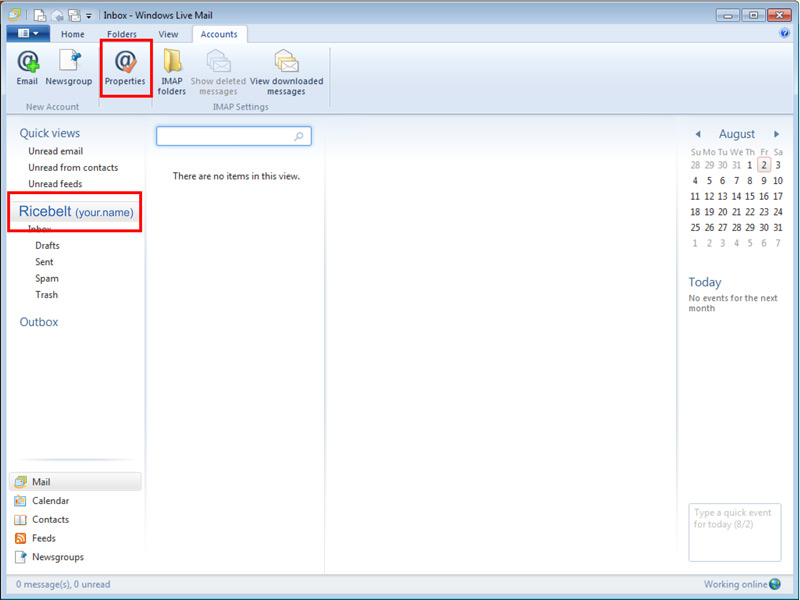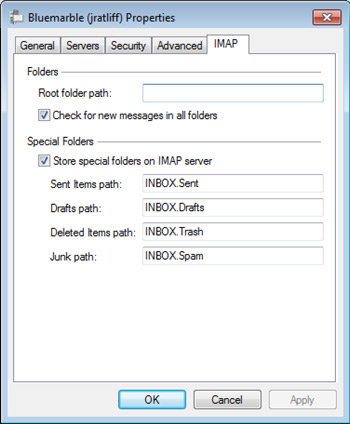- Select the Accounts ribbon. Click the Email button above New Account.

- Fill out the boxes as appropriate. Check Manually configure server settings. Click Next.

- The logon user name should be your full email address. Everything else should be EXACTLY AS IT APPEARS BELOW
Server type: IMAP,
Server Address: mail.ricebelt.net,
check Requires a secure connection,
Authenticate using: Clear text,
logon user name: your Ricebelt e-mail address,
Outgoing server address: mail.ricebelt.net,
check Required a secure connection and Required authentication - Click on the account on the left side. Then click the Properties button.

- On the IMAP tab, change the Special folders to look like the image below. This will enable Trash and Sent on the server.
Check for all messages in all folders should be checked,
Store special folders in IMAP server should be checked,
Sent items path: INBOX.Sent,
Drafts path: INBOX.Drafts,
Deleted items path: INBOX.Trash,
Junk path: INBOX.Spam.