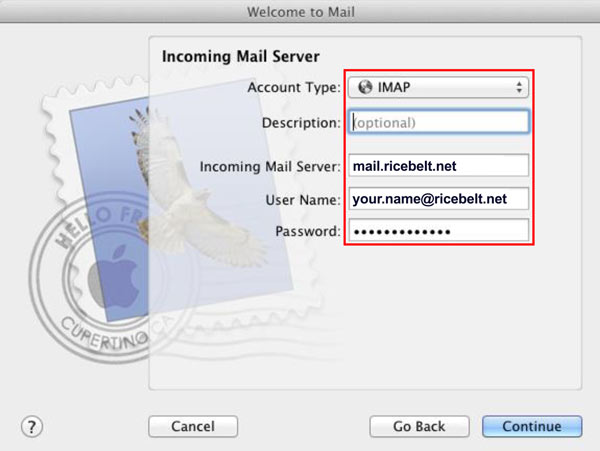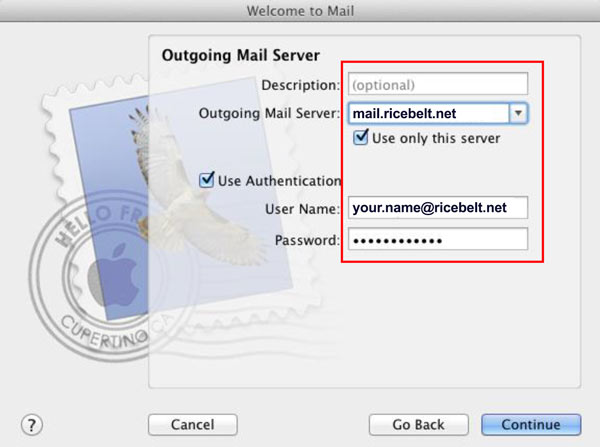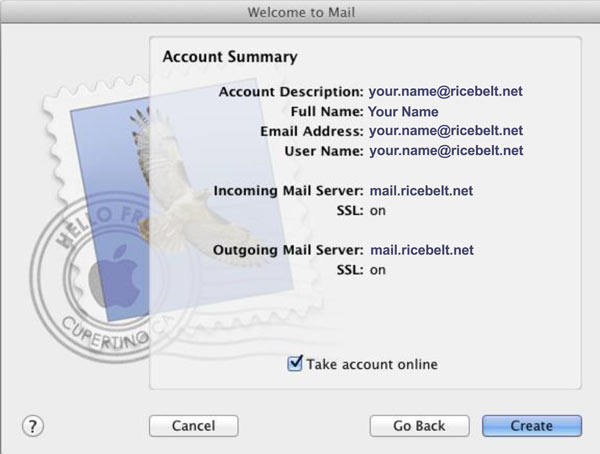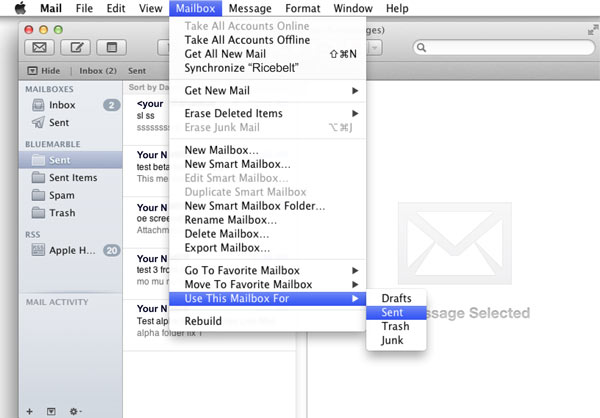- This is the new account setting when you first set up Mac Mail. Fill in the boxes and click Continue.
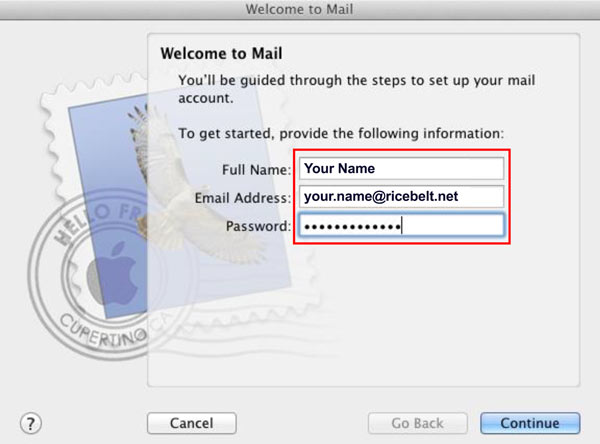
- Fill in the boxes as appropriate. The username should be your full email address. Click Continue to move on.

- Fill out the boxes and make sure Use Authentication is checked, then click Continue.

- Finally, click the Create button to finish the setup.

- To fix the Sent and Trash folders, you need to highlight the folder on the mailbox pane, select the mailbox menu, and go to Use This Mailbox For and select the appropriate location.